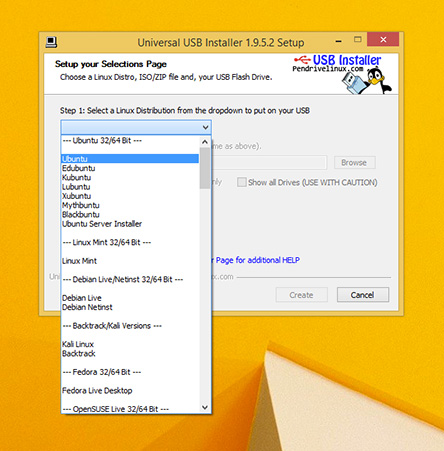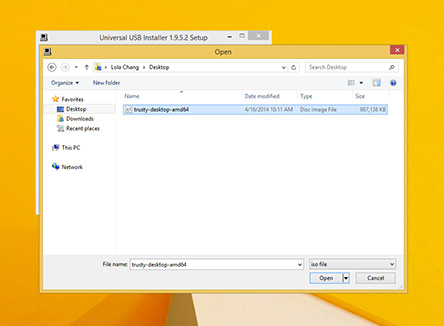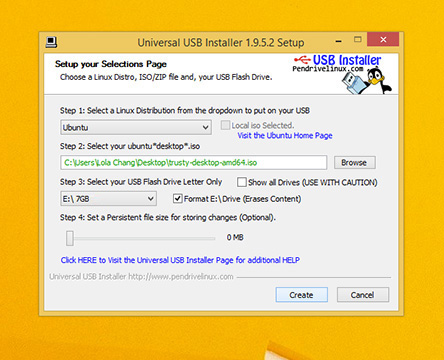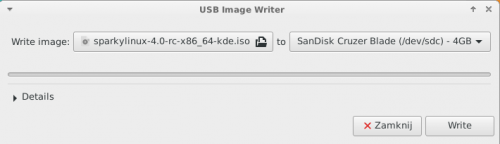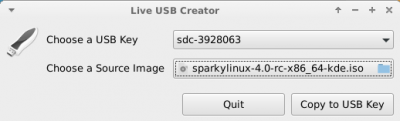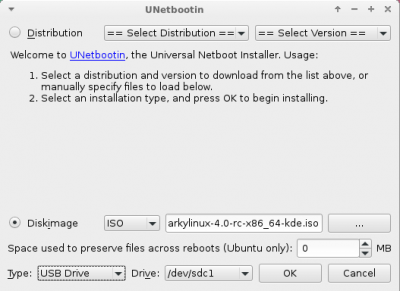User Tools
Sidebar
Table of Contents
Create Live USB disk
From a Windows host
Running a Windows host/Operating System you can create a live USB disk with Sparkylinux using one of the tools, for example:
- Unetbootin (available for MS Windows, OSX and Linux)
How to write Sparkylinux iso to a pen drive on Windows host?
1. Insert at least 2GB USB stick into your PC and launch one of the applications listed above.
2. Click 'Browse' and choose the downloaded SparkyLinux ISO image.
3. Choose the USB drive and click 'Create'.
Now you can boot Sparkylinux from your pen drive changing the boot order in your machine's BIOS/UEFI.
From a Linux host
GUI method
There are a few applications working with graphical interface (GUI) to make a copy of Sparky onto an USB stick.
1. Mintstick - available in Linux Mint and its derivatives and SparkyLinux as well.
Simply choose Sparky iso image from your hard drive and USB stick.
2. Live USB Creator - Sparky's tool which uses 'dd' command.
Choose Sparky iso image from your hard drive and USB stick.
3. Unetbootin - available in most Linux distributions.
CLI method
On a Linux host you can copy the iso image in text mode using dd command.
As the first, you have to check what is your already connected USB number.
It can be: sdb, sdc, sde, etc.
Open a terminal and type:
sudo fdisk -l
and then enter your password.
This is only an example, which shows:
- sda - a hard drive
/dev/sda1 * 2048 40962047 40960000 19,5G 83 Linux /dev/sda2 40962048 81922047 40960000 19,5G 83 Linux /dev/sda3 81922048 83970047 2048000 1000M 82 Linux swap / Solaris
- sdb - usb pen drive (FAT32 file system)
/dev/sdb1 * 2048 31260671 31258624 14,9G b W95 FAT32
Next step is to erase previous partition info from your usb, so backup your data before formatting your pen drive.
Unmount your pen drive:
umount /dev/sdb
Format it to FAT32 file system:
sudo mkfs.vfat /dev/sdb
Now copy Sparky iso image to USB disk:
sudo dd if=~/Desktop/sparkylinux.iso of=/dev/sdb oflag=direct bs=1048576
Where:
- '~/Desktop/sparkylinux.iso' is the name and location of your downloaded image (located at the desktop is an example)
- '/dev/sdb' is the target USB drive.
- if your system doesn't support 'oflag=direct', you can just leave it out as it is simply intended to speed up the process a bit.
Warning: Make sure to set the correct device path, as this process will delete all data that was on the specified device previously!
Remember, don't include an integer for the USB drive, e.g. '/dev/sdb1', as it would refer to the existing partition on that drive and not the drive itself.
When the Live USB has been properly created by dd, there should be an output similar to this:
sudo dd if=~/Desktop/sparkylinux.iso of=/dev/sdb oflag=direct bs=1048576 706+1 records in 706+1 records out 740601856 bytes (741 MB) copied, 91.7024 s, 8.1 MB/s