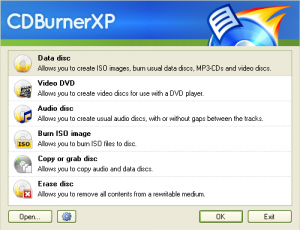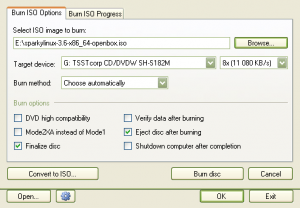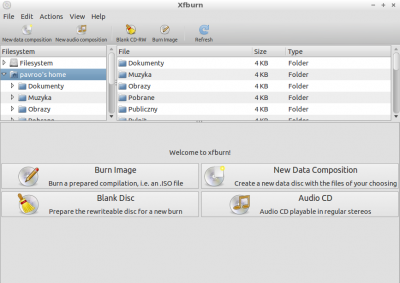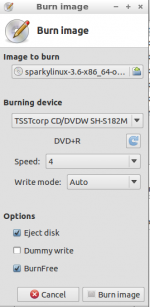User Tools
Sidebar
Table of Contents
Burn ISO image onto CD/DVD disk
(Since nearly all SparkyLinux images are too large to fit onto a single CD (excluding CLI Edition) we are only including directions for DVDs)
From a Windows Host
GUI method
There are a lot of freeware applications which can be used to burn iso image on a Windows host, such as: 7burn, 3nity CD DVD Burner, Active@ ISO Burner, CDBurnerXP, All Free Disc Burner, MC Burner, True Burner, etc., etc.
The most important is that the application should has ISO image burning option.
Simply choose the 'Burn ISO image' find Sparky ISO image on your drive.
Then click on 'Burn disk' button.
From a Linux Host
GUI method
Running any Linux distribution, you can use burning tools, for example: Brasero, Xfburn or k3B.
The process is similar like for other burning applications available for any operating system.
Always choose 'Burn image' or 'Burn ISO image' option.
Then choose Sparky iso image and push 'Burn image' button.
CLI method
growisofs is a good tool for burning DVDs. Availability and installation will vary among Linux distros. Please consult your distro's documentation for installation. On Debian based systems the command is
sudo apt-get install growisofs
Basic usage is as follows (command is being run from the directory where the SparkyLinux .iso was downloaded):
growisofs -dvd-compat -Z /dev/dvd=sparkylinux-3.6-x86_64-e19.iso
Substituting, of course, the name of the version of SparkyLinux you actually downloaded for sparkylinux-3.6-x86_64-e19.iso
The manual page (man growisofs) is the authoritative source for more information on options and usage.