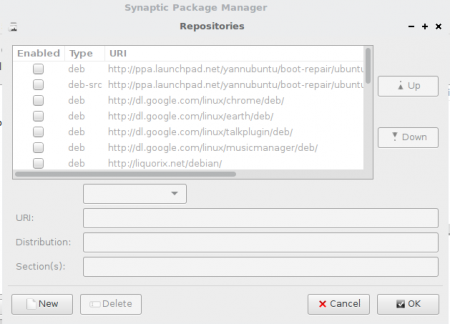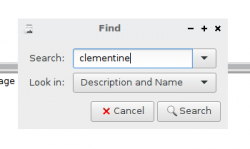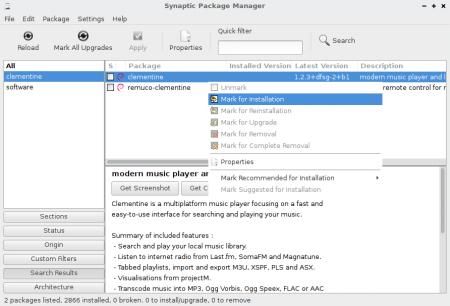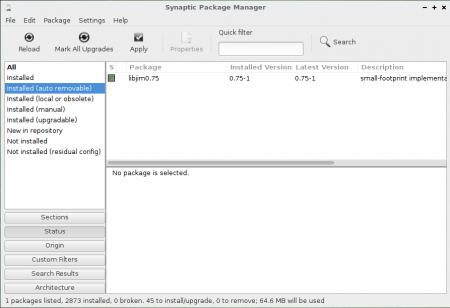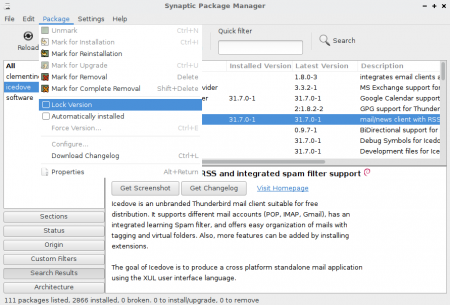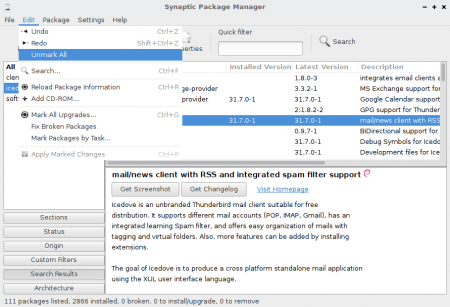User Tools
Sidebar
Table of Contents
Synaptic
Synaptic is a graphical front-end to apt, the package management system in SparkyLinux. It combines the point-and-click simplicity of the graphical user interface with the power of the apt-get command line tool. You can install, remove, configure, or upgrade software packages, browse, sort and search the list of available software packages, manage repositories, or upgrade the whole system. You can queue up a number of actions before you execute them. Synaptic will inform you about dependencies (additional packages required by the software package you have chosen) as well as conflicts with other packages that are already installed on your system.
Synaptic is installed by default in all Sparky editions.
If not, install it in a terminal emulator:
sudo apt-get install synaptic
Configuring Repository
1. Open Synaptic (Applications → System Tools → Synaptic Package Manager)
2. Click the Settings Menu, and choose Repositories.
3. Configure!
After changing the repository list or before installing new/upgrading packages - ALWAYS refresh package list by clicking Reload button.
Browsing, Installing, Removing packages
First - open Synaptic (Applications → System Tools → Synaptic Package Manager)
Synaptic shows you all the packages available to you - and marks each one as installed or not installed. You can now navigate and find packages, marking packages you want to install (or remove) by clicking the tick box (or by clicking with the right mouse button on a package), and then click “Apply” to make changes.
Upgrading the system
Synaptic provides an option which lets you upgrade one package (or a few) or all of them if you'd like. Making full upgrade, Synaptic can install extra packages if new versions of exiting packages need so.
Cleaning up packages
After removing or upgrading there could be some spare packages not required by the package manager any more. To clean up all the spare packages, check and mark (if any) reading the sections:
- Installed (auto removable)
- Not installed (residual config)
Locking a version
Breaking all operations
In some cases, if you would like to break all operations you planned (installing/removing/upgrading/cleaning), simply run Edit tab→ Unmark all to stop it.