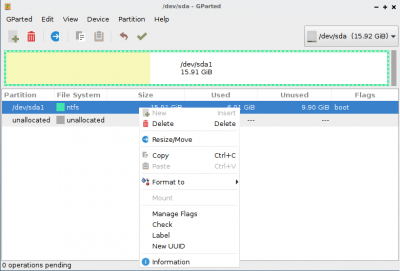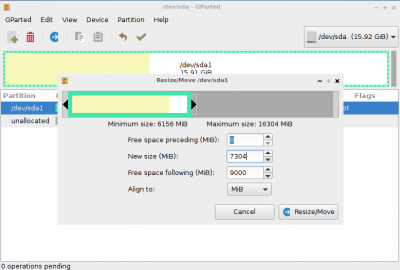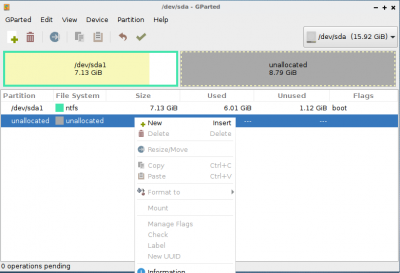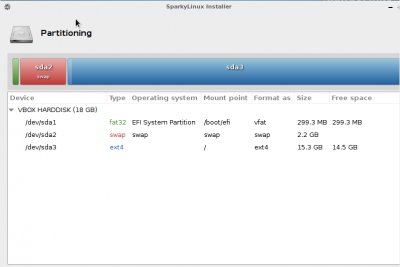User Tools
Sidebar
Table of Contents
Disk partitioning
Depends on your present disk partitions structure, you need to create 2 (4 max) separated partition for Sparky installation:
- “/” - root partition - for the system files; ext4 file system and 10 GB of free space recommended (GameOver needs 20 GB)
- SWAP partition - if your RAM memory is 1GB, create SWAP partition 1 GB (minimum) or bigger. If your RAM memory is smaller than 1 GB, create SWAP partition 2 times bigger that RAM
- “/home” for your private files and your account settings - it's recommended but don't create if you don't have much space left on your hard drive; ext4 file system and as much free space as you can create (5-10 GB minimum)
- EFI partition with “/boot/efi” mount point has to created or used on machines with UEFI motherboard; 100-300 MB of space; “vfat/fat32” file system
If you do not have separated partitions ready for the new Sparky installation, you can:
- create them during the installation process - both installers (Sparky Installer and Sparky Advanced Installer) use GParted, which is preinstalled with all the Sparky iso images
- or you can create the partitions using any Linux distribution working in Live mode with preinstalled GParted application, for example.
The instructions placed below are examples only and can be different on your machine. Hard drive re-partitioning is always risky, so backup your files to a safe place (an external drive).
BIOS machines
In a case of only one partition exists on your hard drive (most machines is sell with preinstalled MS Windows and one partition only), which you DO NOT want to erase. You have to shrink the partition to get some free space back.
Use the “Resize/Move” option to shrink it.
- Free space following - type a number (in MB) of the new space which will be located after the first partition (with existing OS)
- New size - make sure you have enough space left for your existing OS
Make sure it is only an example!
Click “Apply” the wait until finish. Now you can create partitions for Sparky as I mentioned before (root, swap, home).
UEFI machines
Machines with UEFI motherboard (and MS Windows ⇒ 8 preinstalled) used to have the EFI partition ready on the hard drive. If so and if you WANT to keep the existing OS, DO NOT format the partition, and DO NOT make any changes on the partition. Simply use it.
Rest of the partitions should be done the same as the previous example.
Virtual machines
Installing Sparky on a virtual machine (with a virtual hard drive not configured yet), you can let the installer do that for you, even it's BIOS or UEFI simulation.
If you are still not sure about partitioning, post your question at our forums.