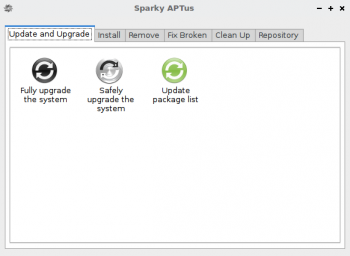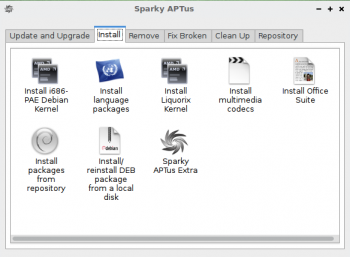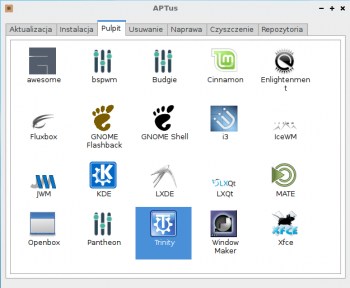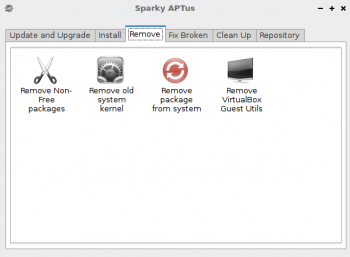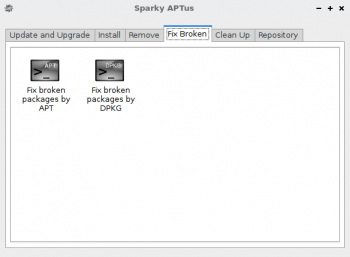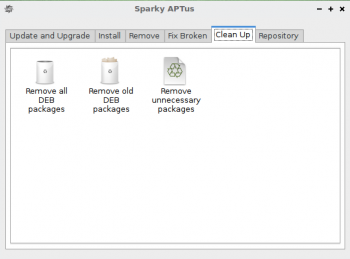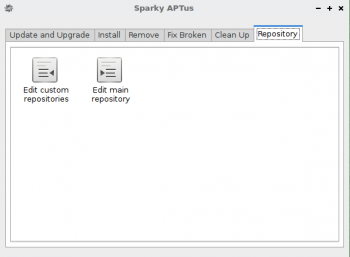User Tools
Sidebar
This is an old revision of the document!
Table of Contents
How to Sparky APTus
Sparky APTus is a collection of small scripts to help you managing the system's packages. APTus is preinstalled in all Sparky editions as default. If not, install it via the command:
sudo apt-get install sparky-aptus
APTus is divided into a few tabs, everyone for different task.
Update and Upgrade
The first tab called Update and Upgrade offers 3 options:
- Update package list - this option HAS to be always done before upgrading the system or installing new packages, it runs apt-get update command
- Safely upgrade the system - this lets you upgrade the system without installing additional packages; it runs apt-get upgrade command
- Fully upgrade the system - this is the recommended way to upgrade your Sparky installation; it runs apt-get dist-upgrade command
See also Manual system upgrade and How to Sparky APTus Upgrade (aka System Upgrade)
Install
The 2nd tab called Install offers a few scripts to help you install:
- i686-PAE kernel on 32 bit system
- your language packages (for Iceweasel, Icedove, LibreOffice, KDE desktop, Calligra)
- 3th party Liquorix kernel
- set of multimedia codecs and plugins - via Sparky Codecs tool (Sparky “Full” editions have all codecs preinstalled as default)
- office suite - lets you install: AbiWord & Gnumeric, Atril, Evince, LibreOffice, MuPDF, MS Office Online shortcuts, Okular, OpenOffice, Qpdfview, WPS Office, Xpdf - via Sparky Office
- selected packages from the repositories
- selected package from your local disk
- some “popular” applications - via Sparky APTus Extra
See also Install new packages
Desktop
The Desktop tab provides an option which lets you install one of 20 about desktops with Sparky look & feel, and as small set of applications as possible.
The feature lets you install desktops: awesome, bspwm, Budgie, Cinnamon, Enlightenment, Fluxbox, GNOME Flashback, GNOME Shell, i3, IceWM, JWM, KDE Plasma 5, LXDE, LXQt, MATE, Openbox, Pantheon, PekWM, Trinity, Window Maker, Xfce.
Make sure that it can make some small changes in desktops you already have installed!
Don't forget to update/refresh package list before you start the installation.
Remove
The Remove tab provides a few script to be used to:
- removing non-free and restricted packages preinstalled in your system
- removing old kernels, if you would like
- removing unwanted packages from the system
- removing VirtualBox Guest Utils (preinstalled in all Sparky editions, starting from Sparky 4.0) - DO NOT remove it if Sparky IS INSTALLED inside VirtualBox (it is not installed and no needed in Sparky 4.3 and above)
See also Remove packages
Fix Broken
The 5th tab Fix Broken ca be used to fix packages after broken package's installation or upgrading. If offers 2 options:
- Fix by APT
- Fix by DPKG
See Fix broken packages to find put how does it work.
Clean Up
The Clean Up tab lets you clean up the system from spear packages, via 3 options:
- Remove unnecessary packages
- Remove old deb packages
- Remove all deb packages
See also Packages clean up
Repository
The last tab called Repository lets you manage all the provided repositories:
- Main - it keeps only Debian “testing” repository list
- Custom - directory with stored Sparky and others, 3th party repositories
All the 3th party repositories are OFF as default. There are only Debian and Sparky repositories are ON. Enable the 3th party repositories as you want on your own risk.
See also Sparky repository