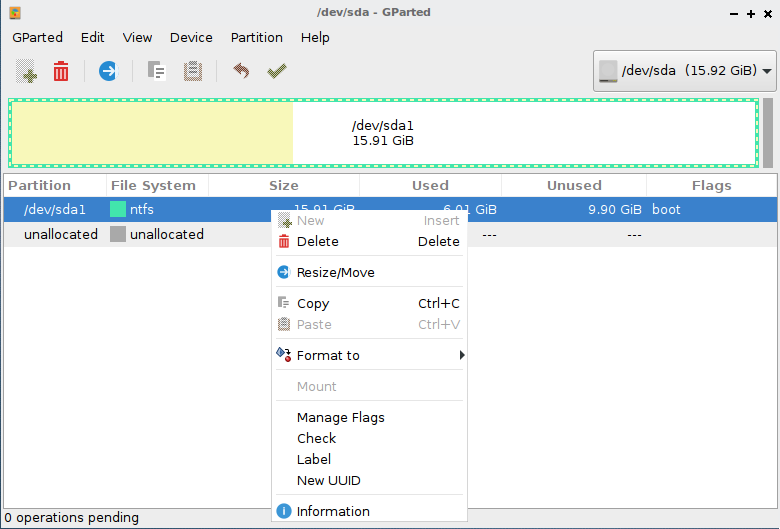User Tools
Sidebar
This is an old revision of the document!
Synaptic How to
Synaptic is a graphical front-end to apt, the package management system in Sparkylinux. It combines the point-and-click simplicity of the graphical user interface with the power of the apt-get command line tool. You can install, remove, configure, or upgrade software packages, browse, sort and search the list of available software packages, manage repositories, or upgrade the whole system. You can queue up a number of actions before you execute them. Synaptic will inform you about dependencies (additional packages required by the software package you have chosen) as well as conflicts with other packages that are already installed on your system.
If you prefer to use the command line instead of a graphical user interface, apt-get and aptitude are available.
Installation
Synaptic is installed by default in Debian if you choose the desktop task.
First, you must install it:
Open a root terminal window (Applications -> System Tools -> Root Terminal in GNOME) Type:
apt-get install synaptic
Configuring Repository
1. Open Synaptic (Applications → System Tools → Synaptic Package Manager in GNOME) 2. Click the Settings Menu, and choose Repositories. 3. Configure!
Browsing, Installing, Removing
First - open Synaptic (Applications → System Tools → Synaptic Package Manager in GNOME)
Synaptic shows you all the packages available to you - and marks each one as installed or not installed. You can now navigate and find packages, marking packages you want to install (or remove) by clicking the tick box (or by clicking with the right mouse button on a package), and then click “Apply” to make changes.