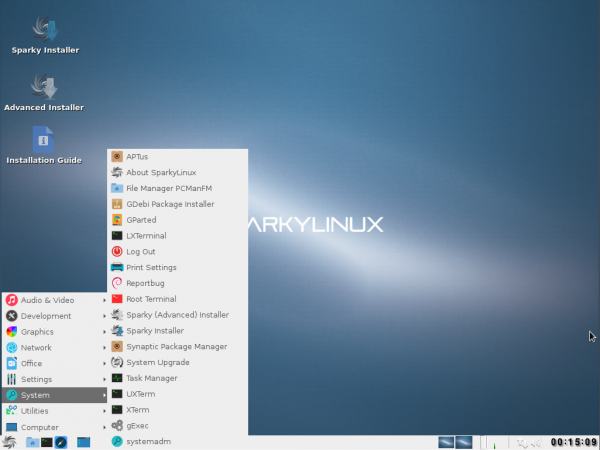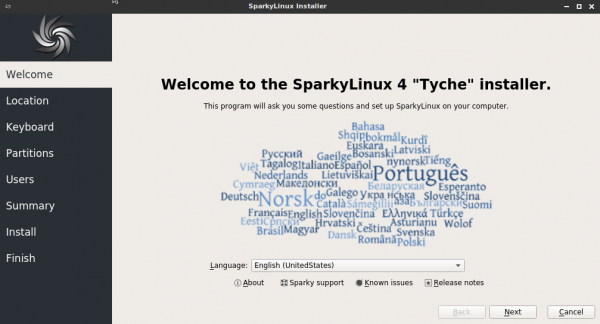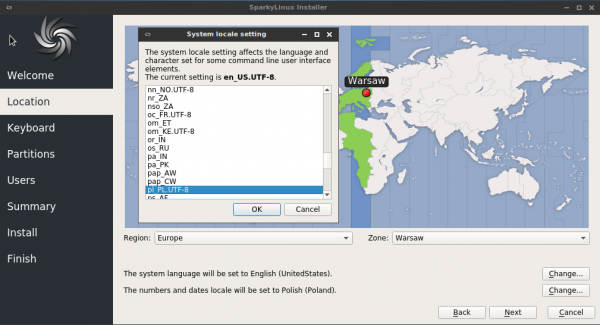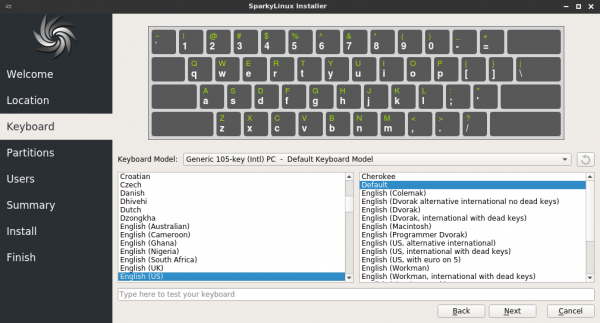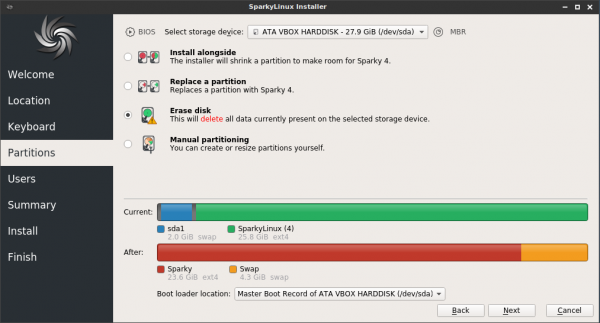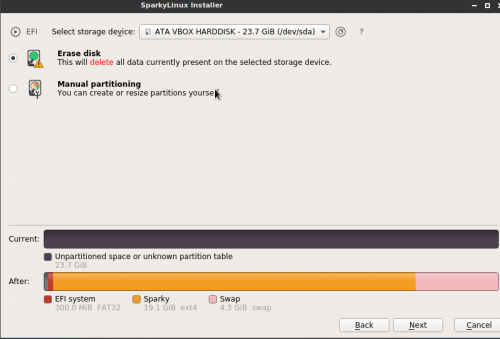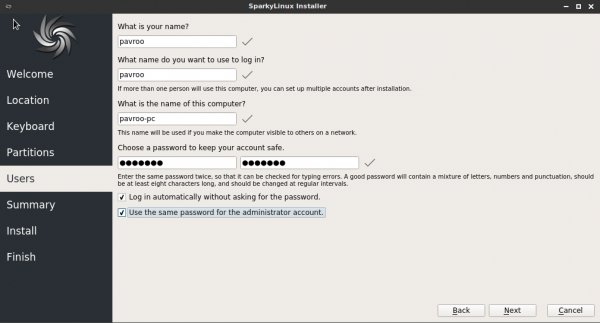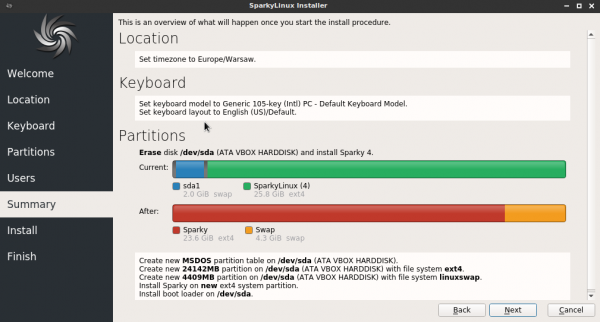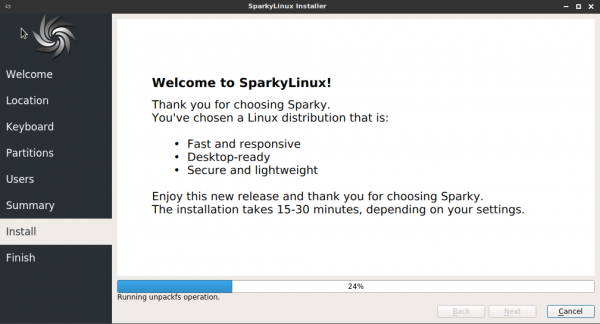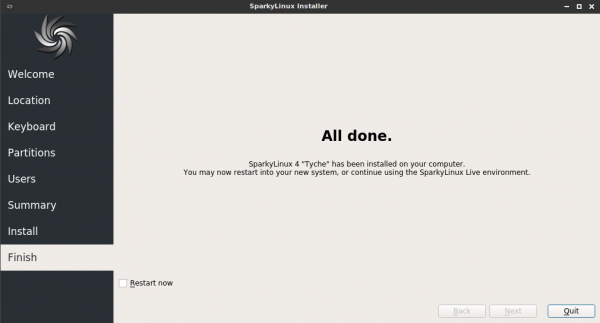User Tools
Sidebar
This is an old revision of the document!
Calamares
Począwszy od wersji 4.6, Sparky domyślnie używa instalatora Calamares.
Calamares jest dostępny w systemie Live jako ikona „Sparky Installer”, który można uruchomić pulpitu lub menu systemu → podmenu System.
1. Pierwszy ekran powitalny pozwala wybrać język, którego chcesz używać podczas instalacji.
2. Następnie wybierz swoją lokalizację, ustaw język dla systemu docelowego.
3. Wybierz układ klawiatury. Możesz wypróbować, wpisując kilka liter/słów w dolnym polu.
4. Wybierz lub utwórz co najmniej 2 partycje dla swojego systemu:
- / - partycja root - to miejsce, w którym zostanie zainstalowany Sparky. Zalecany rozmiar to:
- 10 GB (lub więcej)
- GameOver Edition 20 GB (lub więcej)
- Partycja SWAP - Jeśli pamięć RAM ma 1 GB, utwórz partycję SWAP 1 GB (minimum) lub więcej. Jeśli pamięć RAM jest mniejsza niż 1 GB, utwórz partycję SWAP 2 razy większą niż pamięć RAM
Możesz utworzyć dodatkową partycję domową (zalecane) dla swoich prywatnych plików i ustawień konta.
Wybierz miejsce instalacji bootloadera GRUB:
- Master Boot Record (MBR) - jest to główny rekord wyświetlany jako „/dev/sda” lub „/dev/sdb”, jeśli masz więcej niż jeden dysk twardy - zalecane, aby zainstalować GRUB
- partycja root - to partycja, na której zostanie zainstalowany system Sparky
Maszyny UEFI potrzebują jeszcze jednej partycji z systemem plików „vfat/fat32” i wielkości co najmniej 100 MB.
Jeśli taka partycja już istnieje na twoim komputerze, nie formatuj jej, po prostu ją użyj.
If you have no partitions on your machine, you can use “Automated Partitioning' option. The installer asks you about that and will use all the free disk space.
If you have other system installed on your machine and no separated partitions for Sparky, use 'Install alongside' option so shrink an existing partition if you'd like to keep existing other OS installed on.
If you still are not sure about the partitioning process, read Disk partitioning guide.
5. Type information about your account and the machine:
- your full name
- your nick name - use small letters and numbers only (no special characters, no white spaces)
- your password - you can use small, block letters, numbers and special characters (no white spaces)
- host name - a name of your machine - use small letters and numbers only (no special characters, no white spaces)
You can use different password for the “root” (system admin) user, unchecking the “Use the same password for administrator account” box, then type twice the root password in.
Important !
If you would like to set a home directory (the next step) on separated, shared partition, DO NOT use the same user nick name as already exist in the other Linux distribution you will be sharing the home directory with. If you deleted other Linux distribution before and there still exist your old home directory - DO NOT use the same nick name as you had before.
The new nick name has to be different the before so the home directory will get different name, so it will avoid problems after the first hard drive booting.
6. Summary - if all the details are fine, simply push the 'Next' button to start the installation process.
If you'd like to change something, click 'Back' button.
7. Wait until the installation process will be finished.
8. Then restart your machine booting from a hard drive.