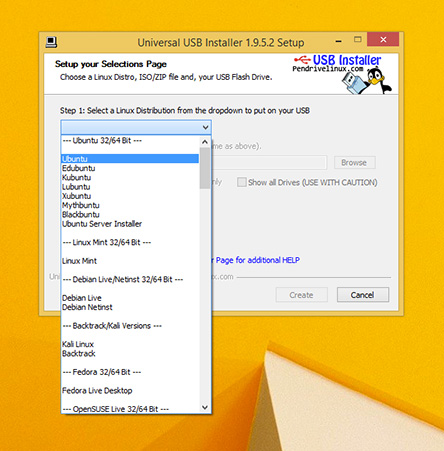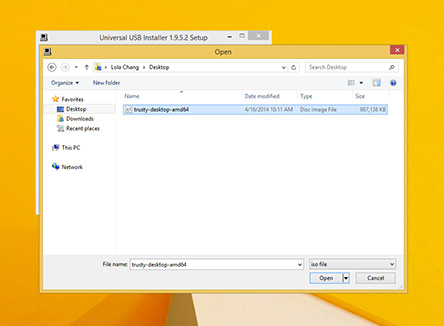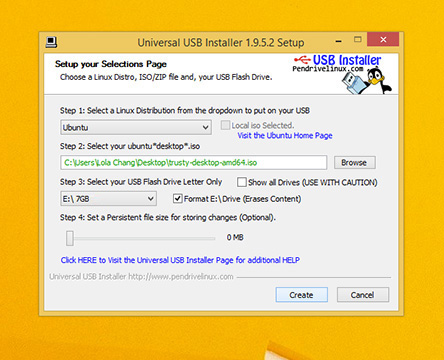User Tools
Sidebar
This is an old revision of the document!
Table of Contents
Sparky Linux Installation
Preparation
Burn a DVD
(Since nearly all SparkyLinux images are too large to fit onto a single CD we are only including directions for DVDs)
From a Linux Host
CLI method
growisofs is a good tool for burning DVDs. Availability and installation will vary among Linux distros. Please consult your distro's documentation for installation. On Debian based systems the command is
sudo apt-get install growisofs
Basic usage is as follows (command is being run from the directory where the SparkyLinux .iso was downloaded):
growisofs -dvd-compat -Z /dev/dvd=sparkylinux-3.6-x86_64-e19.iso
Subsituting, of course, the name of the version of SparkyLinux you actually downloaded for sparkylinux-3.6-x86_64-e19.iso
The manual page (man growisofs) is the authoritative source for more information on options and usage.
GUI method
From a Windows host
From a Windows host/Operating System you can vists http://www.imgburn.com/ and download the image burning software and follow the easy GUI-Graphical User Interface and easily burn a Sparkylinux CD version ISO or Sparkylinux DVD version iso and after burning the media/CD or DVD you can boot it from media and you can do two things.
1. Use LIVE MODE
or
2. Install Sparkylinux.
You can even choose to install Sparkylinux from LIVE MODE.
LIVE MODE is exclusive to many Linux editions like Sparkylinux where you can try the Linux without installing it to the Hard Disk-HDD. If you like the Live version then you can continue to install it to the Hard Disk-hdd. Try it before you install it is what you get with live CD/DVD.
You can also install Sparkylinux from USB Pen drive. Live mode and installation is faster if you use Pen drive and you need not buy additional disks every time you download an updated iso.
When it comes to updated linux iso Sparkylinux is very handy. You need not download new iso every time a new Sparky version is released, why? Why because Sparkylinux is a rolling release linux distribution so once you install it, technically you can keep updating it without any re-installation.
If you are using Windows how do you burn Linux ISO to USB?
On Windows buring a linux iso to pen drive is not the same as burning to pen drive using windows iso on windows or burning to pen drive using a linux iso on linux.
Simply put it'a different. Thankfully there are tools that allow you to perform this task.
So the question is “How to write Sparkylinux iso to pen drive on Windows host?”
To run Sparkylinux from a USB stick, the first thing you need to do is insert a USB stick with at least 2GB of free space into your PC.
The easiest way to put Sparkylinux onto your stick is to use the USB installer provided at pendrivelinux.com. You’ll need to download and install and follow the instructions.
http://www.pendrivelinux.com/universal-usb-installer-easy-as-1-2-3/#button
Now you can boot Sparkylinux from your Pen drive using Windows host.